A less awful PP slide: Text comes first
Remember, I’m coming to you as the person who really, really wishes that speakers would dispense with PowerPoint slides altogether. I think this supposed tool has ruined a lot of good speeches. BUT, since I also understand that I’m in the minority with this viewpoint, I want to pass on some things to make the best of a challenging tool. So what makes a presentation slide worthwhile?
Well, first I’ve got one stand-alone rule that I can’t overemphasize: Avoid having too many slides. You cannot effectively use 50 to 60 slides in a one hour presentation, much less 90 or 100 — which I have seen attempted!
But assuming that you keep the number of slides reasonable and live by the rule that Power Point is a visual aid, and not your presentation itself, you can be creative about what types of slides you want to use to communicate your message. Here are the kinds of things that make for a good visual aid:
- Photos
- Cartoons — you can get them custom-drawn for you. (Contact me if you need someone for this.)
- Video clips — keep them short!
- Graphics, charts, diagrams — keep them simple and easy to skim
- One dramatic startling statistic that will grab people’s attention
There are a lot of components to address here, but I want to start with the most important one: Text. First, the obvious — you want your points to be readable and understandable. There is an unfortunate tendency to get garish and crazy with fonts, colors and images with the mistaken idea that every slide ought to be “a grabber.” Bad idea. Keep calm and make what you have to say the grabber. Specifically:
Go understated with color: Use colors that go well together and are harmonious. Think of what’s readable — Avoid using yellow and red colored letters on a light background or black type on a dark background.
Size matters: 14-18 point type is not enough. You need to work with at least a 26-32 point type for people to actually be able to see your slides unless they are sitting in the first row. It is very frustrating to be shown slides with copy that is too small to read.
Don’t get font-crazy: Stick to one font type or, at the most, no more than two. Too many fonts are distracting and annoying to your audience. Use bold and italics sparingly and avoid underlining — it’s hard to see these words when they are projected. As a very general rule, if you don’t know fonts, go with a serif font like Times Roman for text and a sans-serif font like Arial or Verdana for headlines and bulleted lists.
Other format tips for PP text
- Keep everything on each slide simple, clear and understandable. Make sure you allow enough time when you present for people to read and process what they see on the screen.
- Avoid busy slides and busy backgrounds. This means you can’t use a lot of the slide templates provided by Power Point – they’re just ridiculous. Rule of thumb: If you have to ask yourself if the slide is too busy, the answer is yes. It is.
- Avoid putting too much information on any one slide. In fact, some of the most powerful slides I have seen have had only one point or one, single word on them.
- Always have your contact information on at the last slide if the slides will be handed out. This is a missed marketing opportunity if you forget to do it.
But covering the text only gets you part of the way there. Check back on Monday and I’ll pass along thoughts on graphics and bullet-point lists, and next Thursday I’ll round out this topic with the biggie: Best practices on delivering your message with PP slides.
 Did you enjoy this article?
Did you enjoy this article?
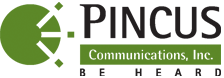
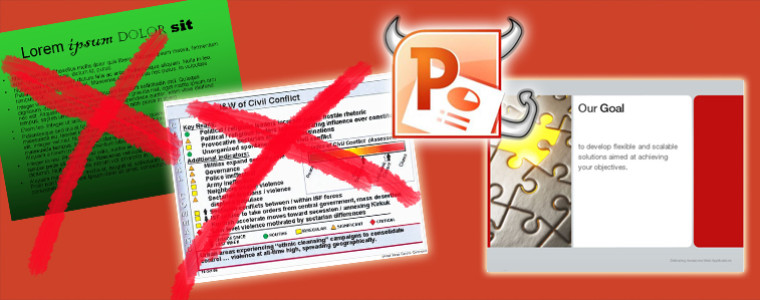

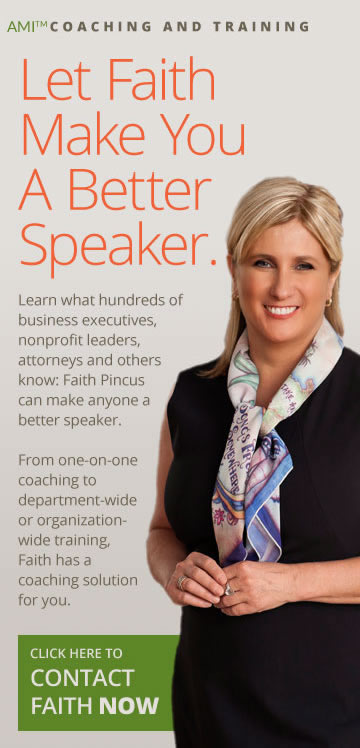
Pingback: How to deliver a less awful PP presentation – Pincus Professional Education